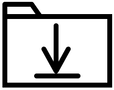Add Files to Google Folder |
|
- Once you have a folder in Google Drive, you're ready to add files to the folder.
- To create a new doc in the folder, click the NEW button on the upper left and select desired file type (Google doc, Google Slides, Google Sheets, etc.). Click More in dropdown for additional file types. New doc will appear in folder open when added.
- You can drag and drop existing files/folders directly into a Google folder from your Desktop or Drive if you're using the latest version of Chrome or Firefox.
- You may also add files to a folder by right-clicking on a file in your Drive, selecting Move to..., click on desired folder destination from pop-up list, and click on Move to send that file to selected folder.
|
Note:
|
Right-Click = Control-Click on a Mac
|
- If you are in a document in Google Drive that you want to move to a different folder, go to File, select Move to folder..., click on desired folder destination from pop-up list, and click on Move to finish.
Add Same File or Folder to Multiple Drive Locations
If you have a file or folder that you would like to access from multiple locations in Drive, there is a slick Google trick that allows you to accomplish this without making copies of files.
- Select (but do not open) desired file or folder in list or grid view in Google Drive.
- Click Shift-Z. In resulting pop-up menu, navigate to desired Drive location where you would like the file/folder to be added. Click green Add button at bottom of pop-up.